Deploying apps to your Windows 8 RT
Device
NOTE: In order to deploy to a remote RT device "Wirelessly' you need to be on the same WIFI connection where Visual Studio can open some ports and talk to the device. If your router or firewall is blocking the ports then you need to use a USB Adapter.
To deploy your apps to a Windows RT
device for testing you first need to download the Remote Tools for
Visual Studio onto your actual Windows RT Device.
NOTE: you download this application on
your Windows RT Device with the Web Browser on that device
There are two version to choose from.
Remote Tools for Visual Studio 2013
http://www.microsoft.com/en-us/download/details.aspx?id=40781
Remote Tools for Visual Studio 2012
Update 4
http://www.microsoft.com/en-us/download/details.aspx?id=38184
Click the download link button and you
will see a screen that will list 3 different files for the differnent
type of chipsets, find your version based on your device and download it.
rtools_setup_arm.exe
rtools_setup_x64.exe
rtools_setup_x86.exe - this was mine
After you download the application,
install it.
(This is a desktop application that
runs on your windows rt device and links to visual studio through
your local WIFI. Some ports are opened and there is some handshaking
that goes on when you are using it together with visual studio on
your desktop computer)
Now that the application is installed
on your Windows RT Device, find it listed in your application and
Executed it, the name of the application is called Remote Debugger.
When the application starts a window
will appear and should show you the name of the device.
There is nothing else on the device you
need to do, just let the application on device continue to run.
The application is basically a monitor
and transport agent for visual studio.
Now back in Visual Studio you need to switch the application run to Remote Device instead of Local Machine
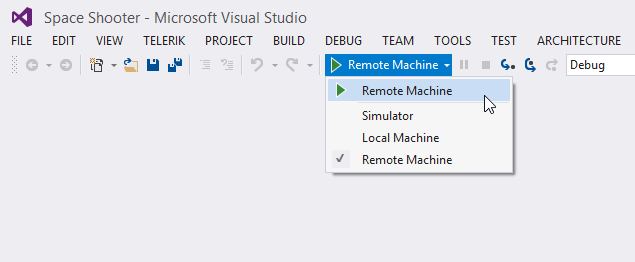
If the application compiles and executes just fine then your application should be automatically transferred to you RT Device remotely over your WIFI. Depending on the Size of the Application it may take several minuets to transfer.
You can also use the USB plug to do the same thing.